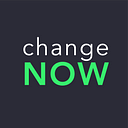Configuring mining software: updating BIOS, automatic rig activation, video card BIOS firmware, remote monitoring, and control
We are happy to present a series of authors’ articles by our friend, who will tell you about his experience as a miner. He will explain to you step by step how to build a farm, avoid the mistakes of a beginner, and even sell it without significant losses if you decide to quit.
Hi there! This is the second article in the series, where I share my experience with beginner miners. In the previous article, we talked about choosing the hardware and the facility; today, we will discuss the software. We’ll learn to set up parts to maximize their efficiency and autonomy, as well as manage mining programs, remote access, and monitoring.
Video card BIOS update and configuration
Before inserting video cards into the rig, you need to update the motherboard’s BIOS; otherwise, some boards won’t be able to start. I usually connect the monitor to the built-in video card; if there is none, then I hook up the video card to the first PCI-E connector. The BIOS update procedure is different for different producers: whereas on legacy boards, you had to burn a floppy disk. The modern ones only need an Ethernet cable to activate the update online. Generally, you have to follow these steps:
- Connect the motherboard to a router with enabled DHCP. Not having to enter the network settings manually will save you quite a bit of time;
- Start the computer and press Del, F8 — F12, or Enter multiple times (the required key combo indicator is usually on the screen) until you see the BIOS properties;
- Find the updates section, then select “by Internet” and press the version check button
- If the Internet connection is successful, you will get the information on your BIOS version with a prompt to update, if necessary;
- Click on the update and restart the computer;
- As soon as the computer restarts, enter BIOS again to make sure it is the newest version.
If necessary, you may put the new version onto a flash drive by downloading the image from the motherboard creators’ website. Then follow a similar procedure, but instead select update ‘by USB.’
Updating the BIOS is critical for reliable and efficient mining. Once you have installed the update, it is important to change some settings related to power and port bandwidth. Names of settings may vary from producer to producer but are generally similar.
- In the Power or APM Configuration section, activate automatic restart after a power outage. The parameter is called Restore on AC/Power Loss or something like that. Select Power On. Additionally, deactivate Enable Hibernation, if this option is available;
- Find Max Link Speed or PCIE 2 Link speed (usually hidden in Other settings) and switch from Auto to Gen 2. Sometimes there’s an individual setting for each PCI-E, so change the settings for every port;
- If DMI Max Link Speed option is available, change it to Gen 3;
- Here or in the Periphery section, you will see Above 4G Decoding, set it to Disabled;
- If you are planning to connect a video card to an M.2 connector, find and change M.2 Configuration to PCIE;
- Just in case force enable the built-in video card:
— navigate to Internal Graphics and select Enabled;
— switch Initial Display Output to IGFX. This parameter is sometimes also called Primary Graphics Adapter; switch it to OnBoard or Internal; - On some advanced motherboards, you’ll see Mining mode in the chipset settings. Set it to Above 6x VGA.
You can try disabling the following settings, which may affect efficiency, but it has never worked for me:
- Intel USB3.0 Mode;
- OnBoard HD Audio or Azalia audio codec.
That is the final step of BIOS configuration. It’s time we passed on to choosing and installing the operating system. If you are having issues with video card detection, my advice would be to google “mining settings” for your video card model.